How to PayPal Subscriptions
**Please note that the system will deduct the payment automatically when you create the PayPal subscription. We recommend you to create the subscription on the same date as your server renewal.
If you would like to add a PayPal Subscription, please follow the steps below:
- Login to krypt.asia Or, www.krypt.com
- Go to Unpaid invoices
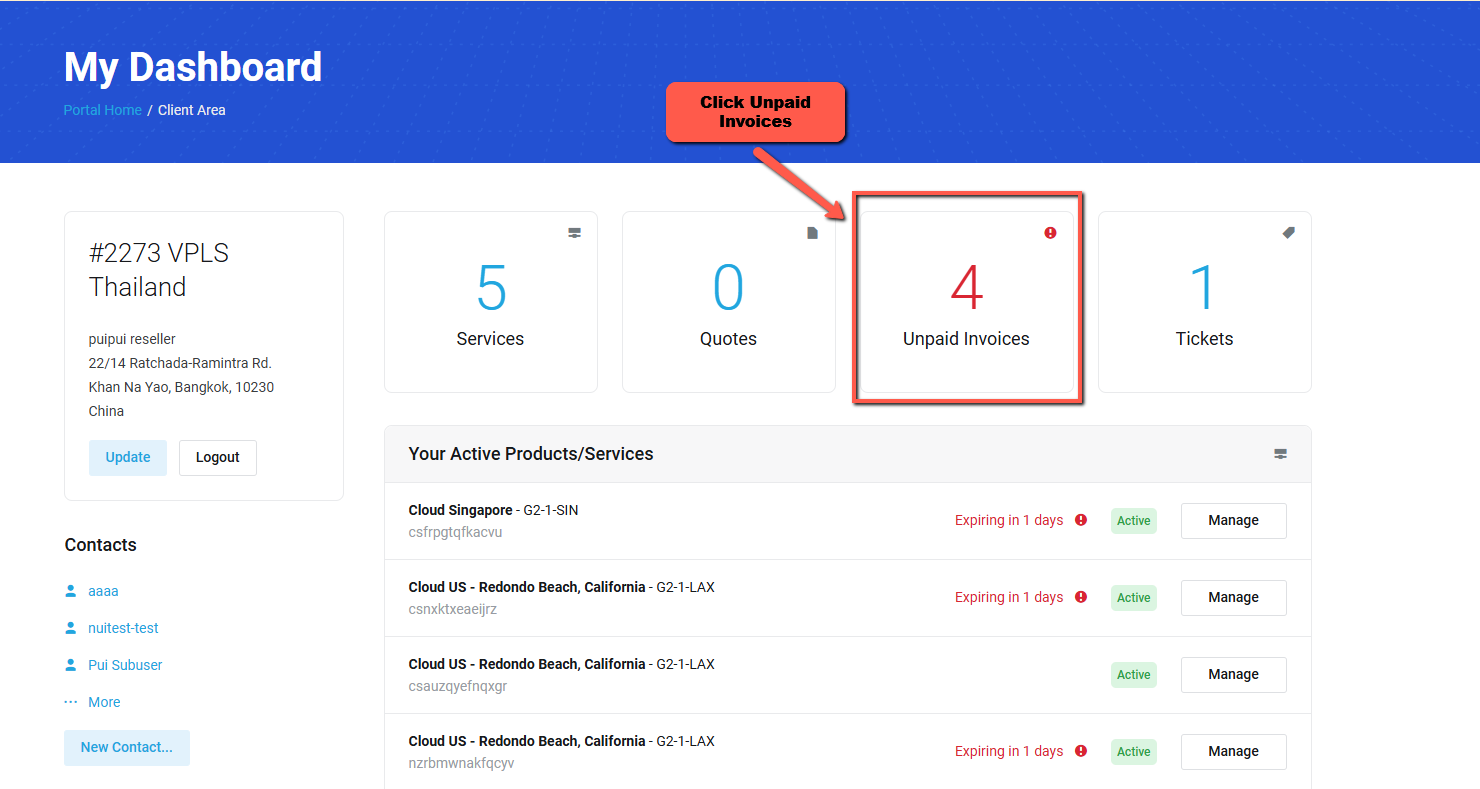
3. Go to the invoice number and the host name associated with the PayPal subscription.
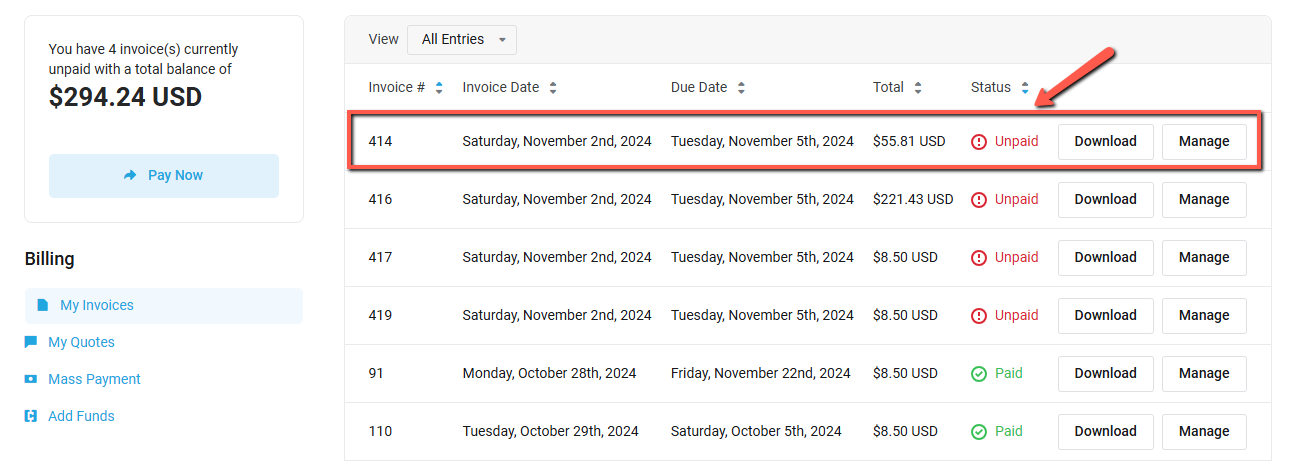
4. Click "Subscribe"
** Please make sure invoice and Host name before PayPal Subscriptions.
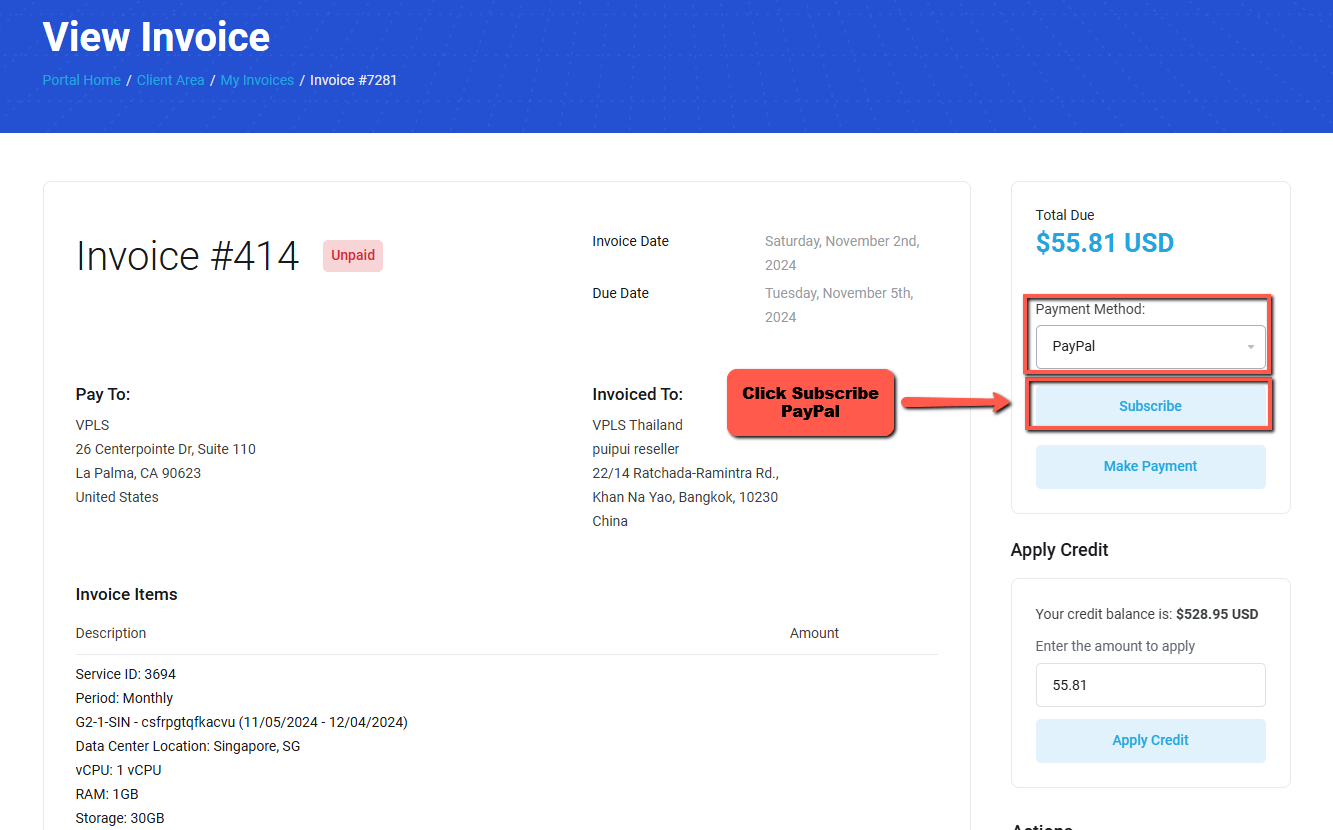
5. Log in to your PayPal Account: Open PayPal.com and sign in.
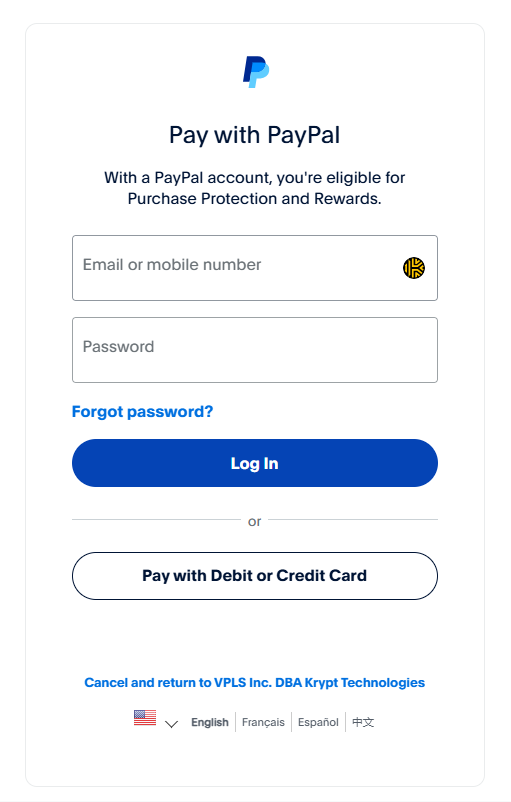
Please following the step below after login PayPal account.
-
Log in to your PayPal Account: Open PayPal.com and sign in.
-
Go to Activity: Click on the "Activity" tab at the top of the page. This will show you a list of your recent transactions, including invoices and subscriptions.
-
Search for Invoice Number: Use the search bar at the top of the Activity page to enter the invoice number. This should bring up any specific invoice associated with that number.
-
View Subscription Details: To see all active subscriptions, click on "Payments" or "Automatic Payments" on the left side of the Activity page. Here, you can see a list of merchants with active subscriptions.
-
Find Host Name (Merchant): If the subscription is tied to a particular service or merchant (like "Grammarly" if you meant "Gramma"), it will show the merchant’s name and the associated subscription details.






